Access to the M3AAWG #56 Sessions, Virtual Hall and Social Lounge in Airmeet.com
Access to Airmeet
Only people who are registered for the M3AAWG can enter the event. You must enter the event with the same email address used to register for M3AAWG 55.
You will receive an email with a unique link to log into Airmeet. People on the participant list can enter the event after clicking on the unique link sent to their email address.
Please note that the registration shall be completed only when the attendee clicks on the unique link.
Airmeet does not save your profile information and will not use your email for marketing purposes.
Airmeet is best experienced on a Chrome browser (version 79 or higher), laptop, or desktop. Download the latest version at https://www.google.com/chrome
Supported browsers:
- Chrome version >= 79 (Recommended)
- MS edge all version
- Firefox (version >= 76)
- Brave Browser
- Safari (with limited access & known compatibility issue)
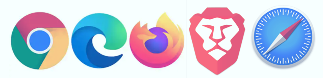
Not Supported browser/version by Airmeet are :
- Chrome (version < 79)
- Firefox (version <= 76)
- IE
- Opera
How to join/enter a session in an Airmeet event?
The live session is a video broadcast started by the host of the event. When a session is live, you will be able to see the video streams of designated speakers only.
Click on the "Schedule" icon, you'll see the session agenda with speakers and host details, different tags to search for your relevant interest session, along with the time of the event.
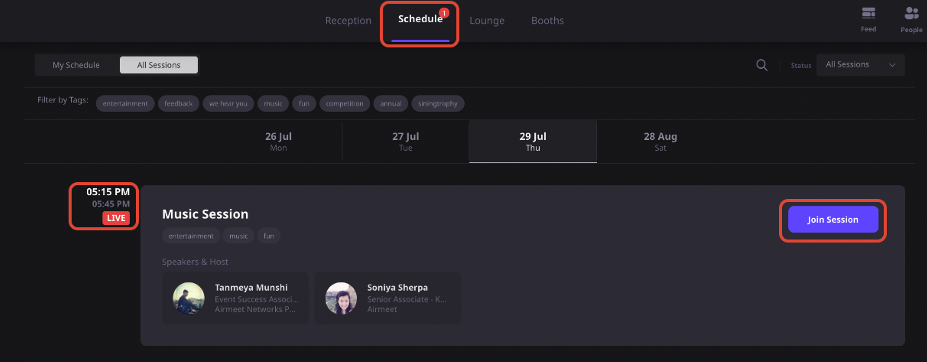
There will be multiple sessions where you can see the host and speaker’s description, you can also bookmark the sessions you would like to attend.
There will be a number indicator to show how many sessions are live as well.
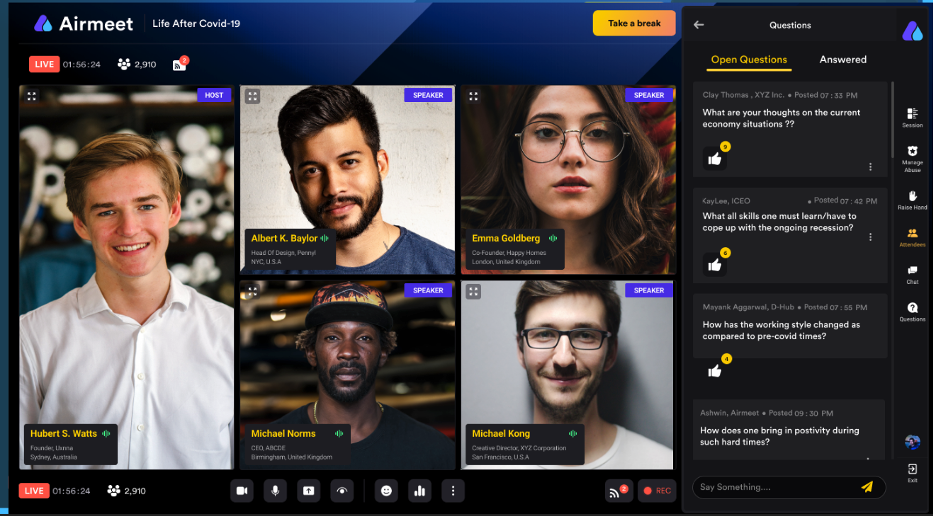
Interactions during the Session
Prior to the session, you would be able to join the session 1 hour before the session start. A countdown of 10 seconds will be displayed before the session commence. Once the session begins, You can initiate the following actions while the session is on:
- Ask a question: You can use the questions section on the RHS to ask questions. We recommend you use this section to ask a question instead of using the general chat.
- React with Emojis: You can quickly react and offer motivation or applause to the speaker using emojis.
- Chat: This can be public event chat or direct/private chat. All the participants can view the general chat. To have a private chat with a particular participant, hover over their display image on the “Attendees” section in the RHS or a message they have posted—from the hamburger menu, select “Direct message.” Any participant can choose to “Accept” or “Decline” the request for a private chat.
- Report a message: If you come across a message with objectionable content, you can report it to the host.
- Polls: Participate in “Polls” conducted by the host to share your views.
Additional Airmeet support can be found on the bottom right corner of the Airmeet screen (click on ? icon)
Back to What Atteendees Need to Know



